MySQL to StarRocks Example
Here we use an example to introduce how to use Apache InLong creating MySQL -> StarRocks data synchronization.
Deployment
Install InLong
Before we begin, we need to install InLong. Here we provide two ways:
- Docker Deployment (Recommended)
- Bare Metal Deployment
Add Connectors
Download the connectors corresponding to Flink version, and after decompression, place sort-connector-starrocks-[version]-SNAPSHOT.jar in /inlong-sort/connectors/ directory.
Install StarRocks
Please refer to the Installation Tutorial on the Apache StarRocks official website
Cluster Initialize
When all containers are successfully started, you can access the InLong dashboard address http://localhost, and use the following default account to log in.
User: admin
Password: inlong
Create Cluster Tag
Click [Clusters] -> [ClusterTags] -> [Create] on the page to specify the cluster label name and responsible person.
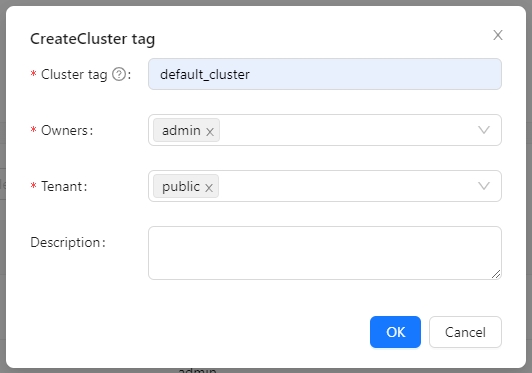
default_cluster is the default ClusterTags reported by each component. If you decide to use a different name, make sure to update the corresponding tag configuration accordingly.
Register Pulsar Cluster
Click [Clusters] -> [Cluster] -> [Create] on the page to register Pulsar Cluster.

The ClusterTags selects the newly created default_cluster, the Pulsar cluster deployed by docker:
Service URL is pulsar://pulsar:6650, Admin URL is http://pulsar:8080.
Register StarRocks DataNodes
Click [DataNodes] -> [Create] on the page to register StarRocks DataNodes.
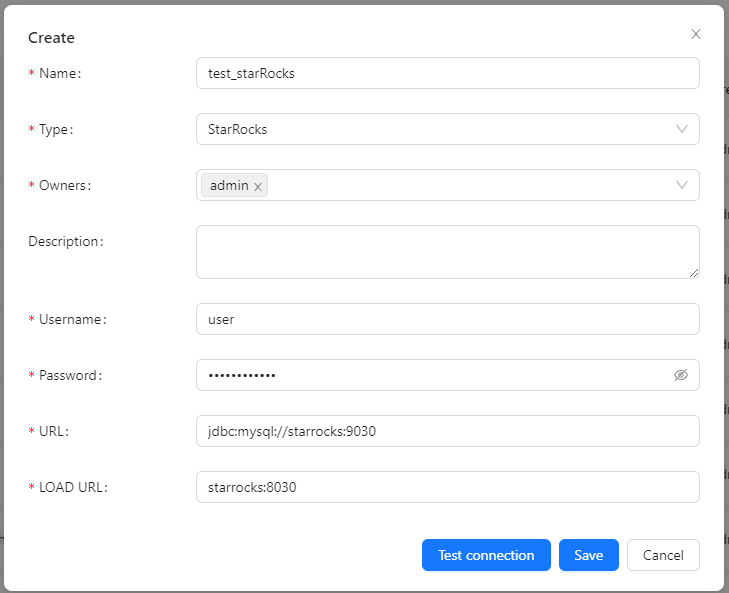
- Please do not fill in
http://for LOAD URL, just fill inIP:PORT.
Create Task
Create Data Streams Group
Click [Synchronization] → [Create] on the page and input the Group ID, Stream ID and Full database migration:
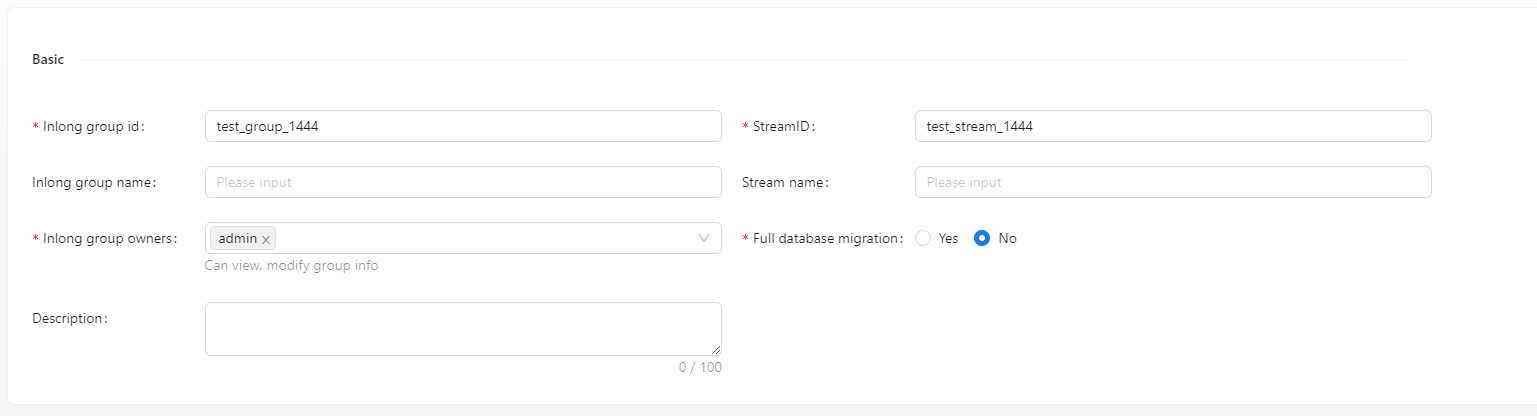
Create Data Source
In the data source, click [New] → [MySQL] to configure the source name, address, databases and tables information.
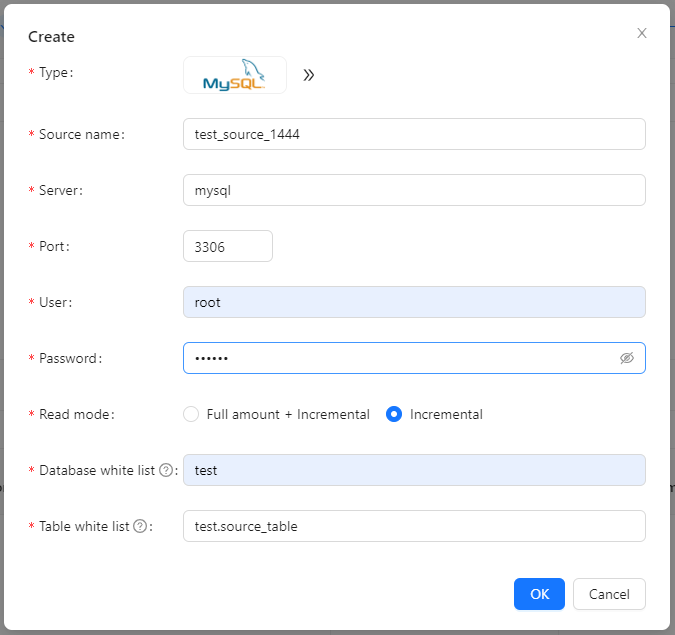
- When the read mode is selected as
Full + Incremental, the existing data in the table will also be collected, but not in theIncrementalmode. - The table white list format is
<dbName>.<tableName>and supports regular expressions.
Create Data Sink
In the data sink, click [New] → [StarRocks] to configure the sink name, database name, table name and created StarRocks data node.
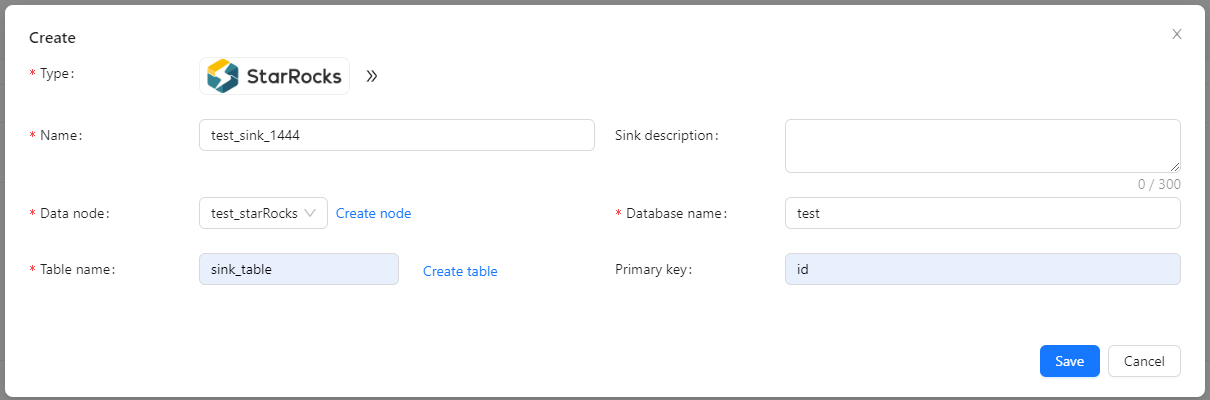
Approve Data Stream
Click [Approval] -> [MyApproval] -> [Approval] -> [Ok].
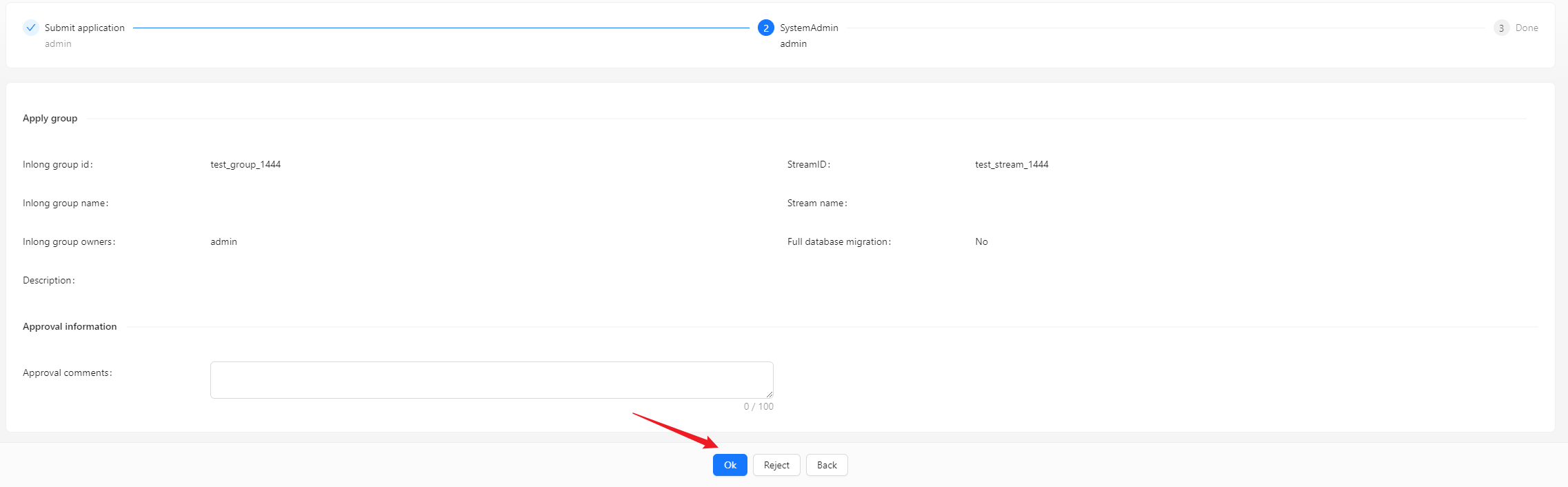
Back to [Synchronization] page, wait for [success].
Test Data
Send Data
#!/bin/bash
# MySQL info
DB_HOST="mysql"
DB_USER="root"
DB_PASS="inlong"
DB_NAME="test"
DB_TABLE="source_table"
# Insert data in a loop
for ((i=1; i<=1000; i++))
do
# Generate data
id=$i
name="name_$i"
# Build an insert SQL
query="INSERT INTO $DB_TABLE (id, name) VALUES ($id, '$name');"
# Execute insert SQL
mysql -h $DB_HOST -u $DB_USER -p$DB_PASS $DB_NAME -e "$query"
done
Modify the variables in the script according to the actual environment, and add a total of 1000 pieces of data to the source_table:
Verify Data
Enter StarRocks, check data in sink_table.
You can also view audit data on the page:
